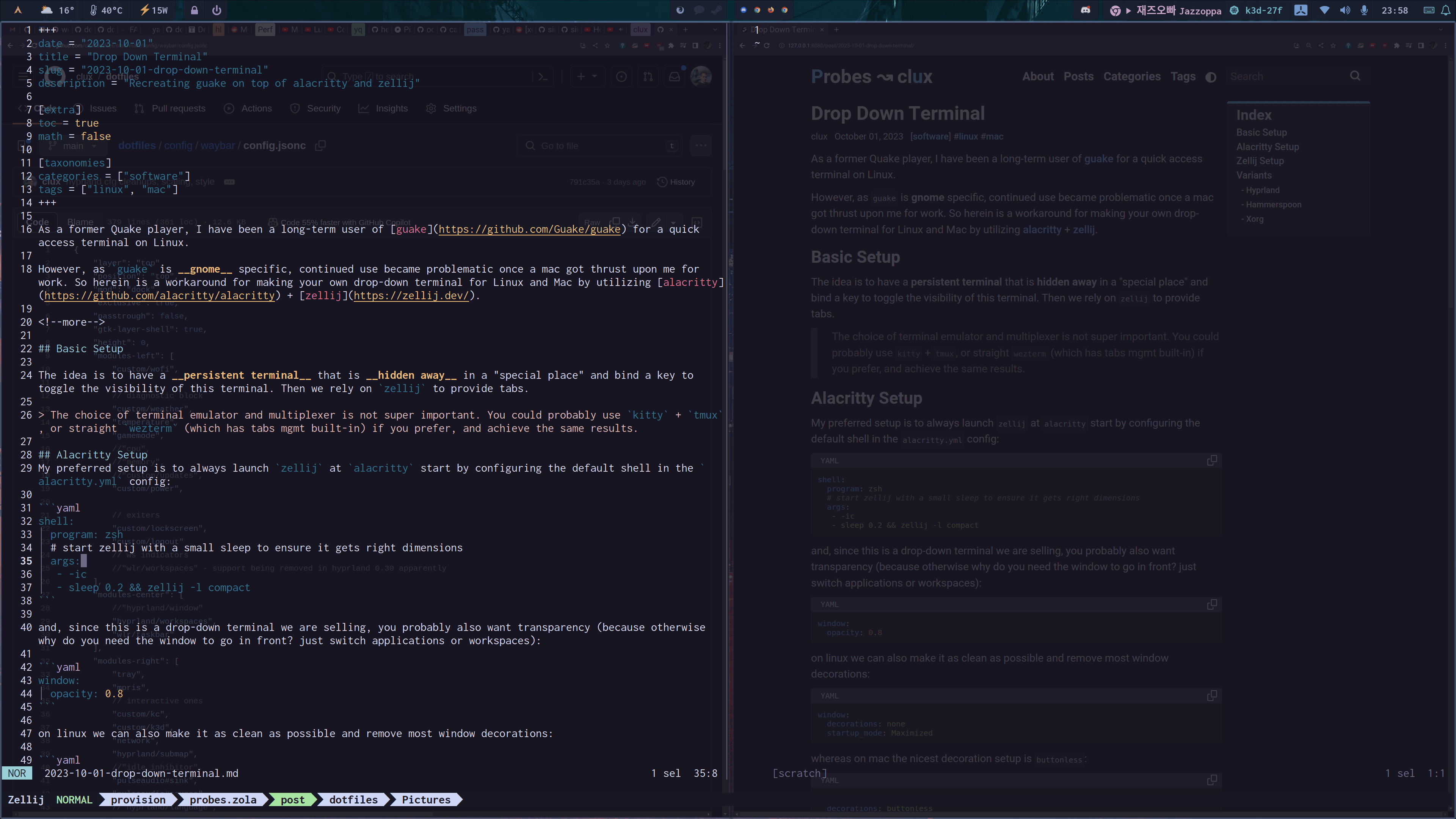Drop Down Terminal
clux October 01, 2023 [software] #linux #mac #configAs a former Quake player, I have been a long-term user of guake for a quick access terminal on Linux.
However, as guake is gnome specific, continued use became problematic once a mac got thrust upon me for work. So herein is a workaround for making your own drop-down terminal for Linux and Mac by utilizing alacritty + zellij.
Looks
Behold; a semi-transparent, tabbed terminal hovering above two browser windows (showing the editing process of this very post):
This is using a transparent theme in helix, with 80% opacity in alacritty, and disabled blur in hyprland to selectively see through below (like for say live updates to the markdown rendering). On mac, the setup and looks are very similar to this.
For times when transparency is too annoying you can bind a key to change the
helixtheme to something fully opaque (most themes are opaque). A quickF1press ultimately slides the terminal away from view anyway.
Core Concept
The idea is to have a persistent terminal that is hidden away in a "special place" and bind a key to toggle the visibility of this terminal. Then we rely on zellij to provide tabs.
The choice of terminal emulator and multiplexer is not super important. You could probably use
kitty+tmux, or straightwezterm(which has tabs mgmt built-in) if you prefer, and achieve similar results.
On wayland that place is a special workspace, whereas on mac we use sticky windows.
Alacritty Setup
My preferred setup is to always launch zellij at alacritty start by configuring the default shell in the alacritty.yml config:
shell:
program: zsh
# start zellij with a small sleep to ensure it gets right dimensions
args:
- -ic
- sleep 0.2 && zellij -l compact
and, since this is a drop-down terminal we are selling, you probably also want transparency (because otherwise why do you need the window to go in front? just switch applications or workspaces):
window:
opacity: 0.8
on linux we can also make it as clean as possible and remove most window decorations:
window:
decorations: none
startup_mode: Maximized
whereas on mac a similar decoration setup is buttonless:
window:
decorations: buttonless
startup_mode: Maximized
(and you can also experiment with binding a key to ToggleSimpleFullscreen there).
Zellij Setup
Honestly, this is pretty nice out of the box. Mostly styling is nice here to make it cleaner:
pane_frames false
ui {
pane_frames {
hide_session_name true
}
}
grab a theme.
The
-l compactstartup option set in the alacritty config assumes familiarity inzellij, you're likely to find it easier to onboard if you don't use compact mode until you are familiar.
Tab Names
If you don't want to faff around with naming every single zellij tab, you can also make zsh do it automatically for you using chpwd_functions using something like this in your .zshrc etc:
# ensure directory traversal updates tab names (if terminal mux exists)
chpwd_functions+=zz
This is nice because it catches all sources of traversal, be it through cd or through jumpers like zoxide.
Drop Down Variants
The most ergonomic one here is the hypland variant, but the mac setup is also decent.
Hyprland
On Linux with hyprland (my current wayland compositor), plugging this in is very easy to do because you have access to special workspaces, so the terminal is never technically hidden, it's just active in a different workspace.
This might not seem like a big deal, but if you've tried sharing a terminal that hides itself (such as guake's or through the mac solution below) on a screen sharing video call, you will find various failure modes (from app crashes to stream closes) if you hide the window you are sharing.
In your hyprland.conf, add:
exec-once = [workspace special] alacritty
bind = , F1, togglespecialworkspace
so it auto-starts in special, and you can toggle the workspace as you wish.
Give it an animation so it pops in vertically, and avoid undercutting your opacity:
animations {
animation = specialWorkspace, 1, 1, default, slidevert
}
decoration {
# don't dim modal terminal
dim_special = 0
blur {
enabled = false # make it easy to see-through from special workspace
}
}
And the final hyprland quirk; special workspaces have a window scaling factor (default 0.8) that controls how much large the window is allowed to be. If you are putting a terminal editor in there or something you probably want to max that out:
dwindle {
special_scale_factor = 1 # maximize special workspace
}
The end result is a terminal that pops in from the bottom in an inverted quake terminal feel - and honestly this makes more sense than top-to-bottom since you have to give some space to the (usually top) waybar.
Hammerspoon
On Mac, the easiest setup is using hammerspoon. Bind a toggle or start alacritty in your hammerspoon's init.lua:
local
-- Global terminal toggle
hs..
It is a little flimsy on a multi-monitor setup, with sometimes having to manually move it across to a workspace on a different monitor on boot (window/workspace/monitor hierarchy seems less clean on mac in general), but it helps to not auto-start the app and let the bind start it on the monitor you have your cursor by only pressing the bind there.
The alacritty opacity setting is respected out of the box.
If you are using it with yabai (for auto-tiling of windows, window moving shortcuts), then you also want to add a rule for yabai to mark it as sticky to avoid it getting bunched up as a normal window tile:
Because it is using sticky windows, screen sharing of this window will not be viable by itself (as the source disappears when it's hidden), so you'll have to share the entire workspace instead. This is usually not a big deal if you are already using workspaces.
Xorg
All setups I found for this were comically bad, but including one for completeness. Don't use this. Stay on guake if you are on X. The hack below majorly struggles with multi-monitor.
Aside: you should consider moving onto wayland if you haven't.
You need a script that auto-runs in your shell, and a runnable function:
# autorun via .zshrc
if [ && [; then
# If running in zellij on linux, save the window for refocus keybinds
fi
# function somewhere else (e.g. ~/.functions)
# setup a bind run: /bin/zsh -c 'source .functions && terminal_toggle'
This expects alacritty is on autorun and you can configure binds somewhere. I put an F2 bind in cinnamon (yeah, long time between changing WMs for me) to run this.
Again; I don't use this. I wrote it as a short stop-gap and I hated it.
Having to support Mac + X in my dotfiles became a perfect storm of frustration, and wouldn't you know it, wayland made everything better.
..as with many things, the answer is to migrate away from X.